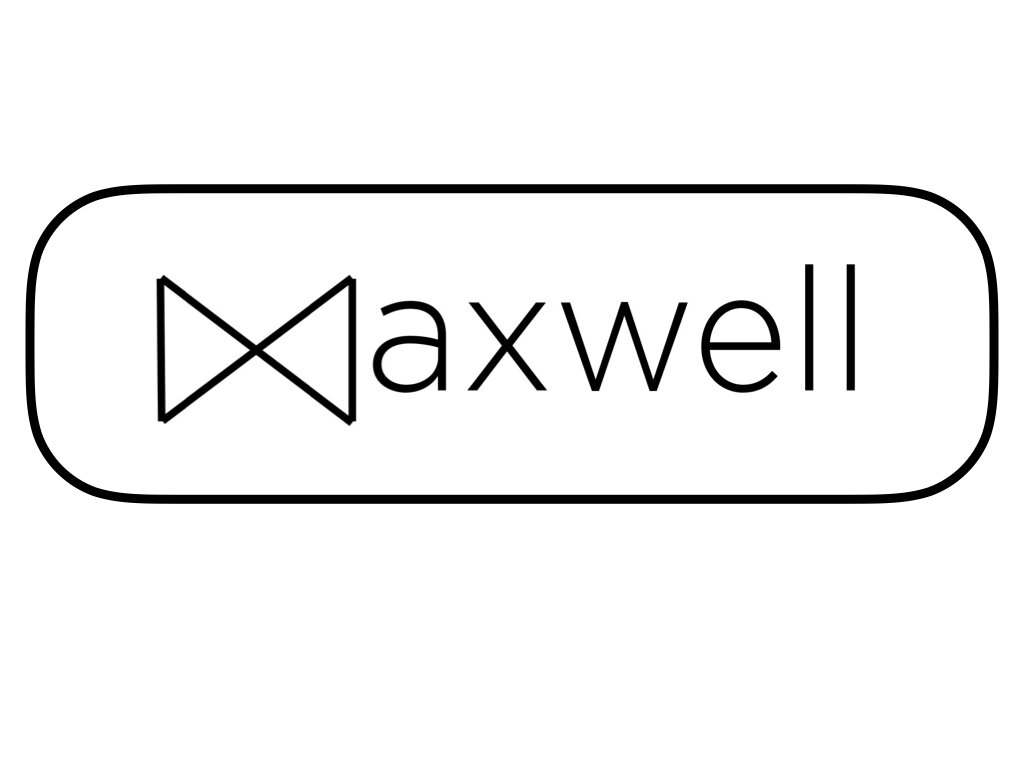Getting Started
Welcome to intelligent Total Rewards platform built for employee retention. Let’s cover all the things you need to know to maximize the impact of Maxwell.
What is Maxwell
Maxwell is an intelligent Total Rewards platform build for employe retention. Employers can choose from our different programs to use the features that work the best for them. Some of the ways employers use Maxwell are:
Maximize Investments
Bring into a single platform everything that they offer their employees in exchange for their commitment - said different bring to life their Employee Value Proposition. Because your investment in your employees is only impactful if your employees understand what you are offering.
Clear HR’s Plate
Remove work from your plate by letting Max our AI powered HR assistant answer employees questions about benefits, employment policies, and procedures - 24/7 and in employees’ preferred language.
Wow Employees
Offer lifestyle benefits through a lifestyle spending budget in their LSA (lifestyle spending account) that employees can use in app or off app with their Maxwell Visa Card.
Reward & Recognize
Launch and manage a rewards and recognition program that aligns to company values and gives employee choice without points, trinkets, or wasteful gift cards. Launch peer to peer reward programs, and empower managers with a recognition wallet so they can provide timely recognition.
Incentivize
Incentivize employees to make healthy choices, meet goals, and create the culture you want through challenges that will provide a reward when completed.
Reduce Costs
Instead of expensive group plans offer Individual Health Reimbursement Arrangements (ICHRA), or if not ready to offer health insurance Direct Primary Care, 24/7 Telemedicine and other innovative benefit products.
How to Navigate the HR View
The HR View is where individuals in your organization with admin privileges can log in to view your employee roster, add and remove employees, top up your wallet(s), create announcements, and deploy rewards and recognition. Here are the basics on how to navigate the HR View.
Accessing the HR View
Head to https://hr.maxwell.app log in using your work email and the code you will receive via email. If you have onboarded into Maxwell before and provided your mobile phone number you can use that and the code you receive via text message.
2. The Menu Panel
On the left side of the HR View is the “Menu Panel.” You can navigate to different areas of the HR View through the “Menu Panel.”
3. “Manage Team” tab
On the Menu Panel, the first tab you will see is the “Manage Team” tab. This is the most used tab. Through this tab you are able to see the who in your team has access to Maxwell, who has onboarded, who is pending access, and who has exited. This is also the tab where you can add, edit, remove, and reactivate employees. This is also the tab that you can use to send spot bonuses to one, many, or all employees at once.
4.“Manage Wallets” tab
The "Manage Wallets" tab is where you manage the funds for your employee recognition programs. A "Primary Wallet" is automatically created for every employer, providing a central source for spot bonuses, rewards, and other incentives. Connect package subscribers can create multiple wallets for more granular budget control, allowing you to allocate funds by team, department, or any other category. Spot bonuses can be sent via the HR View, and designated wallet members can also send rewards directly through the "Regalos" tab in the Maxwell employee app.
Some of the most common uses are:
Manager Recognition Wallets: Empower managers to instantly reward employees for outstanding performance. Create individual wallets for each manager or shared wallets for departmental use.
Anniversary & Birthday Wallets: Celebrate employee milestones and track spending on anniversary and birthday rewards.
Wellness Wallets: Encourage healthy habits and reward employees for making positive wellness choices.
Learning & Development Wallets: Invest in employee growth by rewarding participation in learning and development programs.
Special Project & Key Priority Wallets: Recognize and reward employees for contributions to critical projects, sales goals, and other key initiatives.
5. “Manage Anniversaries” tab
You can automate rewards with the “Manage Anniversaries” tab. Send a message and a reward to employees on their birthday, or work anniversary.
6. “Manage Announcements” tab
Make sure that employees don’t miss important information by adding announcements to the home page of the Maxwell app employees use. The “Manage Announcements” tab allows you to create announcements with images, text, videos, and links. You can even create announcements that target a particular talent segment or that are set to go live in the future.
7. “Benefits” tab
Use the "Benefits" tab to view the benefits and important information accessible to employees via the "Benefits+" tab in the Maxwell app.
8. “Marketplace” tab
Use this tab to see the lifestyle benefits that employees have access to in Maxwell.
9.“Usage” tab
The “Usage” tab gives you access to monthly employee budget usage reports. These reports can be used to determine how much should you tax each of your employees through your payroll solution. As an employer and with the help of your tax advisor you decide if you want to tax employees when they receive a spot bonus, reward, or lifestyle budget, or if you want to tax them when they use it.
If your subscription allows for talent segments, this is also the tab where you can see how much lifestyle budget per month do each talent receives.
10. “Financial” tab
This is the tab where you can see what bank account do you have connected to Maxwell to fund your primary wallet. You can also see your fees, and invoices.
11. “Exits” tab
This tab has a table of any employees that have exited your organization.
12. Profile
The profile tab can be accessed by clicking on your picture on the top right corner. You can see the Maxwell app by clicking on the Go to Maxwell App link, or log out.